HOW TO DUAL BOOT LINUX ALONG WITH WINDOWS.
Today we gonna setup " Ubuntu Linux " as our second operating system alongside Windows 10/8/7.
First of all, just check the BIOS mode of your system.
For that press Windows key + R, and type msinfo32.
Then check the BIOS mode.
for me, it's UEFI, and this tutorial will be for the same.
Let's see some of the requirements from your side:
1.) A windows 10/8/7 running on your laptop or PC.
2.) 8+ GB Pendrive
3.) Need at least 30GB of free space on your hard disk to SSD.
Now if you are done collecting all the stuff and info about your system let's start by installing Linux.
Just go to the link below and download the latest LTS version available. I would recommend you to go for 20.10
Go to this link and download ubuntu.
Next, you need to go to the Rufus website and download the Rufus tool.
Go to the website link below.
When you are done with downloading these two things, locate them somewhere on your desktop.
Now right click on the Rufus tool ( it may look like a Pendrive ), and select run as administrator.
At this moment you should plug in your Pendrive.
Inside Rufus select the driver of your Pendrive. ( in most of the cases it will automatically detect it )
Next up, select the partition scheme as GPT.
Now click the start button ( it may ask for some permissions just keep on clicking ok until it starts.)
Now sit back and relax as this process takes time ( depending on the writing speed of your Pendrive.)
Once it's done just simply click close.
Now the most important part.
Restart your PC and while restarting just click F10 or F12
( depending on the brand of your PC. ) I would recommend you to first browse the key required to open up the boot menu.
Once your Boot menu is shown just select your Pendrive from there. As it only contains Ubuntu.
As in my case, it's showing SanDisk.
Just go on selecting Your Pendrive from there. ( Let me tell you that in the boot menu your mouse does not work you have to use your keyboard for selecting whatever you want.)
After selecting your Pendrive Another list will appear.
Just don't do anything.
After 5secons system will automatically select Ubuntu from your Pendrive.
Then you will see that the Ubuntu installation will start.
Congratulation! You Are now into Ubuntu.
But it's not over yet.
You will see a dialog box saying two options that are " try Ubuntu " and " install Ubuntu "
Click on install ubuntu.
Then select your preferred language.
Then will see such a dialog box,
It will Speed up The process.
Now it will ask you the installation type.
select the first option which will say install it alongside windows.
Now you have to make an account will setting up Ubuntu.
Just make it and click continue.
It is recommended to connect to the internet while installing.
Now it will take some time to install the Ubuntu Operating System on your PC. ( The time required depends on the reading speed of your Pendrive.)
Once the installation part is done it will ask you to remove your Pendrive and restart your PC.
Just do that.
Once it's done you will be all into Ubuntu.
Now you can enjoy both Ubuntu and windows in the same system.
If you face any kind of problem just comment down below. I will be happy to solve it for you.

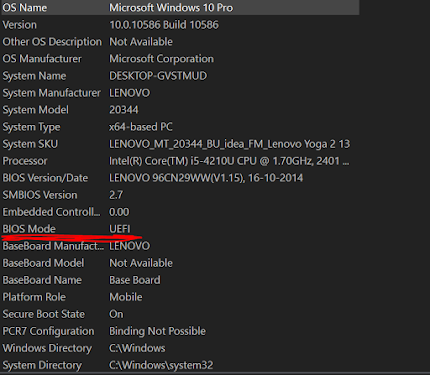







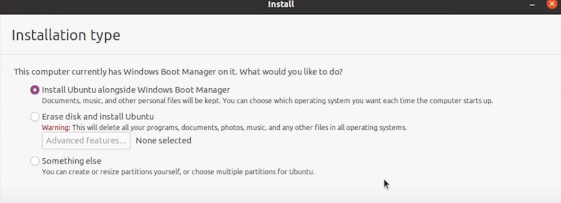
Post a Comment